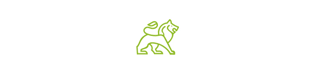for doing business with us!
NFC Tag Set-Up

The Future of No-Touch Sharing
Add any link to your Tag, whether it be your LinkedIn, Facebook, YouTube channel, Contact Card, or more. Just stick the Tag we sent you to your phone to become instantly shareable via NFC tech and interact with people in a way they have never seen. Literally just a tap from a smartphone and the receiving party does not need a tag or app to scan. It is that easy. The tag works on Apple and Android devices.
Valiant Set-Up Recommendations (Digital Business Card)
Stop wasting money on bulky business cards that end up in the backseat of a car, or at the bottom of a desk drawer. Say goodbye to paper, and say hello to your brand new digital business card.
At Valiant Capital, we recommend using HiHello for your digital business card, though feel free to use whatever you would like to be shared through the NFC Tag, like a linktree profile, your choice of website, or social media account.
After downloading the HiHello app (available on both the Google Play and Apple App Store), make your first digital business card and add as much information as you’d like (for example, a photo or video, your pronouns, social media, and more—the possibilities are endless). When you’re ready to write your card to the NFC tag, follow these instructions:
- On your mobile HiHello app, tap the profile card you want to link to your NFC tag.
- Tap the three-dot menu in the upper right corner and tap “Write to NFC”.
- Hold your NFC tag we sent you up to your mobile device and allow it to scan.
- Use the NFC tag to share your business card.
Frequently Asked Questions
The tag is extremely quick and easy to program using many third party free smartphone apps. Our favorite is “NFC Tools” located in the apple and Android app store. We recommend you watch this Youtube Video which breaks it down step by step.
For the demo below we will be walking you through programming using NFC Tools:
1: Open a free NFC-writing app like “NFC Tools”
2: Tap “Write”
3: Tap “Add a record”
4: Tap “Custom URL / URI” or “Social Networks” to start
You will notice many more features of the app that you can program. The tag holds 137 bytes which is the equivalent of roughly 35 characters of data. So have fun adding different content. Some features do not work on all phones, For example, you are able to add “WiFi Network” to the Tag but currently all iPhones and most android do not support WiFi credentials through NFC…yet.
5: Input your website link if selected URL, or insert you social media tag if selected. (If you selected Social Media, and then “Instagram” for example, all you have to add is you @ “______________” and not the entire website link)
6: Select “OK” in top right corner, you will see you creation in menu of the next screen, now all you have to do it tap “Write” and hold your phone near Tag for about 1 second. Your phone should make a sound and/vibrate when tag is programmed.
Additional FAQ:
Your NFC apps will always override anything previously programmed on the Tag. Our tag can be programmed at anytime and is infinitely reloadable. Most apps offer a way to “Lock Tag” but keep in mind this is 100% permanent and irreversible. We recommend only doing this in a business or public setting to avoid people re-writing your tag. Once Locked everyone will be locked out from writing it including you, whatever info or link was on the tag it will be there forever. Locking a tag voids any refund.
The Tag can hold raw data of all types up to 137 bytes, however smartphones can currently only accept website links through NFC. There are many workaround for this using the power of the internet to consolidate an infinite amount of information into a link that a smartphone will understand.
Create a contact card, like this vcard.link/card/DIGE.vcf. Simply follow these quick steps to create a contact VCard taptag.shop/pages/making-a-contact-card
Use powerful third party landing page website to store infinite links
taptagexamplelink.contactin.bio – A free digital landing page
linktr.ee/TapTag – Another free popular digital landing page
And more:
solo.to
beacons.ai
QRco.de
You can also program any single link onto Tap Tag, such as your instagram, or website, or Facebook, or Tik Tok, the list goes on forever. Tap Tag can hold a link up to 40 characters. Even if your link happens to be too long you can use a site like tinyURL to condense it.
The Tag can also store wifi information, contact data, and more. However smartphones have trouble reading the data out of the box. You will need an official NFC scanner or a smartphone app to read these more intricate contents.
Good news is it’s all super easy to do!
To make a VCARD or downloadable contact card like this: www.vcard.link/card/DILo.vcf
1: First Navigate to www.vcard.link/
2: Fill out all necessary information you want on your contact card. It does not say “Required” but you have to create a username/password to go to next page.
3: Once done adding info, hit “Create Card” which brings you to next page
4: Click “Share” in the top right corner and 4 links will appear
5: Copy the 3rd link down that says “VCF File” ending in .VCF. This is the link you need to program into the chip.
Phones that do not require an app to scan. and can do it natively out of the box:
Iphone XS, XR, 11, 11 pro, 12, 12 pro, 13, 13 Pro and newer (2018 and newer)
iPhone 8 & iPhone X running iOS 14( iOS released September 2020) Additional step to read NFC may be required.
Galaxy S5, S6, S7, S20, S21 and newer (2015)
Galaxy Notes 2015 and newer
Google Pixel 1, 2, and newer
Huawei P10, P20 and Newer
Xiaomi Mi5 and newer
LG G3, Q6, K10, G6, V35 and newer
Sony Xperia XZ1 and newer
HTC One M9 and newer
Tech:
The Tag uses NFC technology to interact with NFC-enabled smartphones. NFC is scannable from a distance of about 3 inches on most phones. The NFC chip is often located in different areas on different smart phones so move the tag around to find out where the chip is before sticking. Do not stick tag to NFC chip area as your phone will accidentally scan it every time the screen wakes. For example, an iPhone NFC chip is located at the top of the phone, so be sure to put the tag about midway down or lower. Some Android phones are in the middle of phone or at the bottom.
Memory:
The Tag can hold 137 bytes of data (about 36 characters of text).
Water Proofing:
The Tag is extremely water resistant as it has no electrical charge or batteries. It is more water proof than your smartphone and can withstand daily use if attached to your phone.
Size:
The Tags are 1′ 3/16″ in diameter and 1/16″ thick with rounded edges. NFC business cards are the exact size of a credit card at 85mm by 54mm with rounded corners.
Adhesive:
The Tag comes standard with 3M adhesive. 3M adhesive is the same as what “pop sockets” use to stick to your phone. It is removable but takes a little elbow grease. We do not recommend attaching to any painted walls as it may strip the paint upon removal.
To see the Tag in action simply tap your NFC-enabled smartphone to it, the NFC chip works within 2 inches of smartphone and is located at different spots on different phones so move your phone until you get a read. iPhones scan from the top center of the phone while androids scan from the center backside. Both phones work best on the lock screen while the screen is awake.
If you are not getting a read:
1: Make sure your phone is not on airplane mode.
2: Your NFC chip automatically turns on when you wake your phone using the side button, it will not scan when screen is off. Your phone does not have to be unlocked to scan but screen does have to be on.
- Apple iPhone’s NFC chip is permanently turned on as long as screen is active.
- For some Android phones, you may have to go into “settings” and turn on “NFC.”
3: Look at “Compatible phones” above to see if your phone is compatible. Only since 2018 have phones been able to read NFC with out a designated app. All new phones going forward are expected to have this technology installed.